If you like to listen to music or podcasts from YouTube on your iPhone, understanding how to change YouTube to MP3 iPhone makes things a lot easier. You can store your favorite videos into audio files and listen to them offline whenever you want without using up your data. This article will list seven of the best ways to download YouTube MP3s directly to your iPhone. It includes official methods, apps, and web options. These ways will let you receive your favorite stuff in MP3 format and ready to play anywhere, whether you desire fast downloads, high-quality audio, or batch saving. So, lets begin;
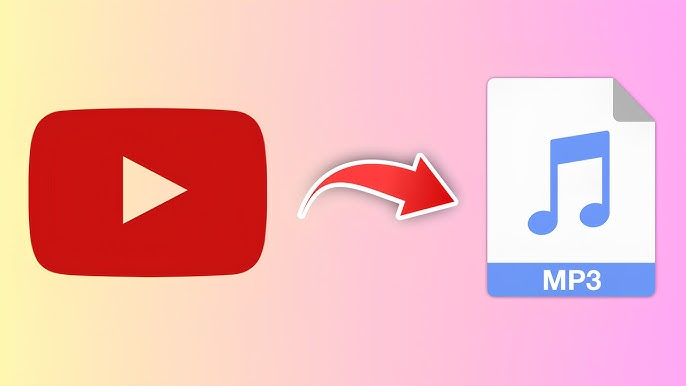
Downloading YouTube MP3 to iPhone Directly with YouTube Premium
YouTube Premium lets you download videos and audio directly to your iPhone legally and safely. With a Premium subscription, you can save your favourite content and listen offline anytime without using third-party apps.
- Step 1: Open the YouTube app on your iPhone and sign in to your Premium account.
- Step 2: Find the video you want to save as MP3.
-
Step 3:
Tap the
Download
button below the video.
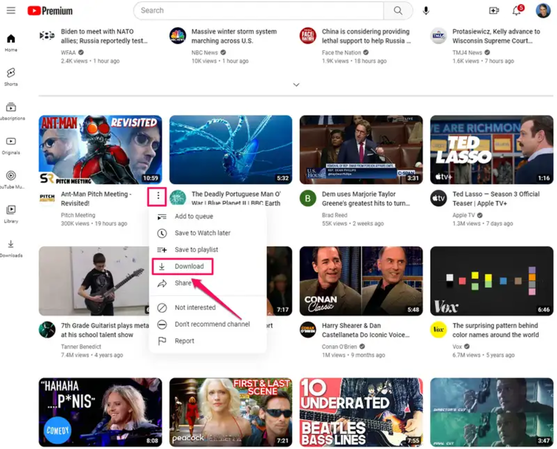
- Step 4: Choose Audio Only (if available) or download the video and play it in the background to save data.
- Step 5: Access your downloaded MP3 in the Library > Downloads section of the YouTube app.
3 Apps to Convert YouTube to MP3 on iPhone
If you don’t have YouTube Premium, third-party apps can help you convert YouTube videos to MP3 on iPhone. While convenient, these apps cannot directly download YouTube videos; you’ll need to use a screen recording or a locally saved video first . And then you can use the below softwares to convert YouTube to MP3 on iPhone.
1. The Video Converter
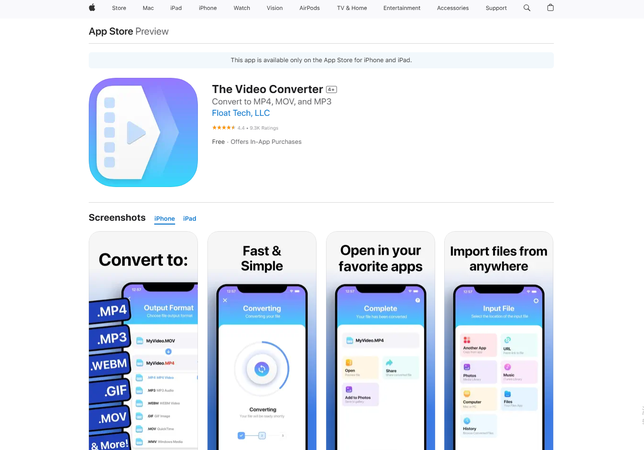
The Video Converter is a handy iPhone app designed to extract audio from videos you already have on your device. While it doesn’t download YouTube videos directly, you can screen-record or save a video first, then use the app to convert it to MP3. The interface is user-friendly: simply select the video, choose MP3 as the output format, and tap convert. You can adjust the audio quality and rename the file before saving.
2. MyMP3
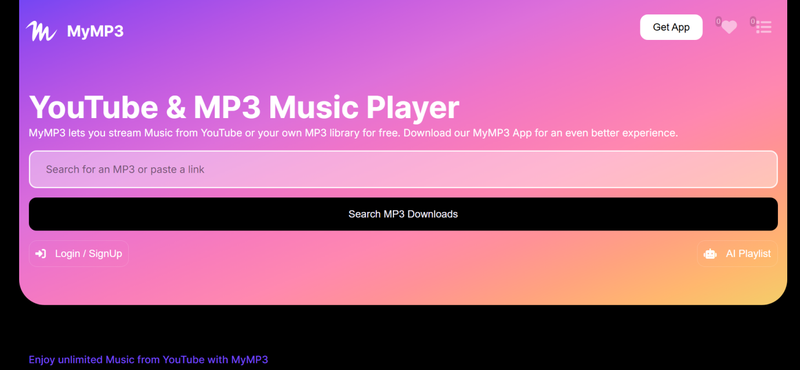
MyMP3 allows iPhone users to convert local videos into MP3 files quickly and easily. After recording or downloading a video, open the app, select the file, and it converts it into a playable MP3. The app also allows you to share the MP3 directly to messaging apps or cloud storage. Its simplicity makes it a favorite for quick audio extraction on the go.
3. Media Converter
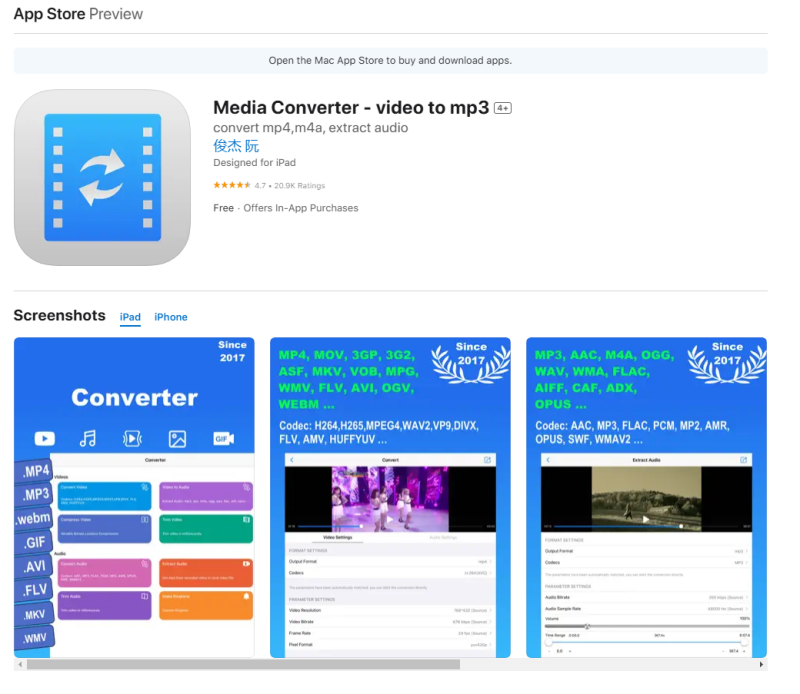
Media Converter is an iPhone app that supports a wide range of input formats, including videos recorded or downloaded from YouTube. To convert, choose the video from your library, select MP3 as the output, and hit start. You can also trim audio before conversion and adjust bitrates. It’s ideal for users who want some control over the conversion settings without installing heavy software.
3 Online YouTube to MP3 Converter
Online YouTube to MP3 converters make it easy to extract audio without installing apps. You just paste the video link, choose MP3, and download it directly to your device. These tools are quick, convenient, and work on both mobile and desktop browsers, perfect for users who want a hassle-free way to get audio from YouTube videos.
1. YTMP3
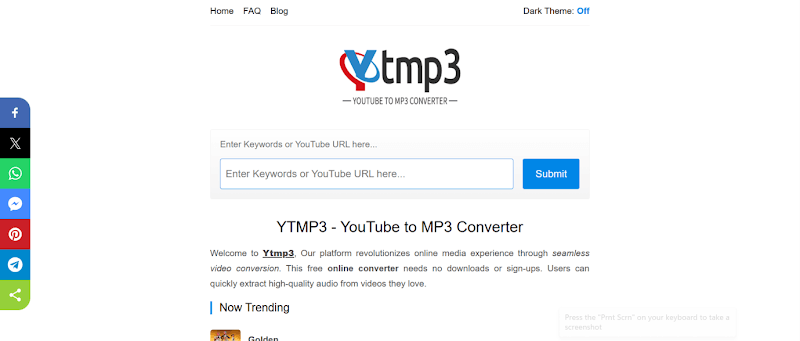
YTMP3 is a simple yet powerful online tool that makes converting YouTube videos to MP3 a breeze. You don’t need to install anything, just paste the video link, select MP3, and download your audio instantly. It’s perfect for anyone who wants quick, hassle-free downloads without worrying about software setup. The only limitation is that batch downloads aren’t supported.
2. Y2Mate
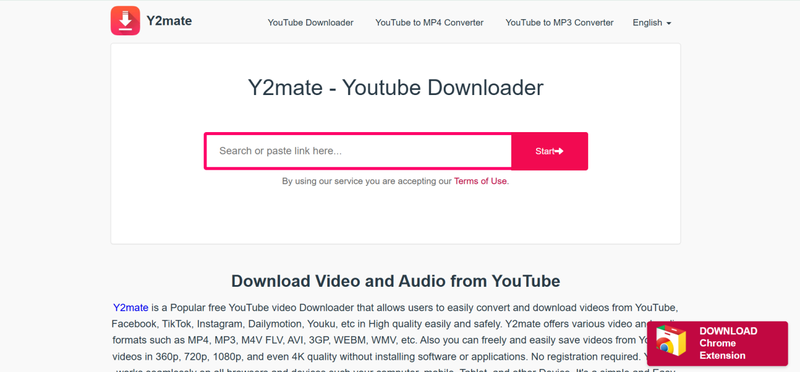
Y2Mate is a versatile online converter that works on both desktop and mobile browsers. It lets you download YouTube videos as MP3 or MP4 and even choose the audio quality before saving. Its intuitive interface is beginner-friendly, making it easy for anyone to get high-quality audio quickly. Keep in mind, though, ads can sometimes be a bit intrusive.
3. OnlyMP3
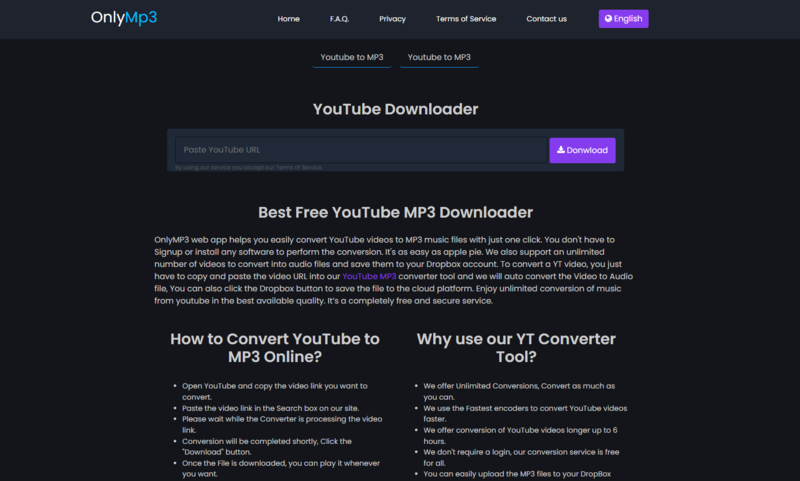
OnlyMP3 is a lightweight and fast online solution for converting YouTube videos to MP3. It works seamlessly on all devices without requiring registration or software installation. Its simplicity is its biggest strength, ideal for users who just need a single video converted quickly. The limitation is that it only supports one video at a time; playlists aren’t an option.
Bonus: How to Convert YouTube to MP3 without YouTube Premium
Converting YouTube videos to MP3 on your iPhone or PC is super easy with FliFlik UltConv Video Downloader, even without YouTube Premium. No matter if you want to save your favourite music, lectures, or podcasts, having the audio offline gives you the freedom to listen anytime, anywhere, without relying on Wi-Fi. FliFlik UltConv Video Downloader makes this process smooth and fast.
With just a few clicks, you can convert any YouTube video into a high-quality MP3, batch download multiple files at once, and even remove DRM from your music so you can enjoy it across all your devices. Not only it support MP3 but also around 100+ different formats and supports 10, 000+ websites. It combines speed, simplicity, making it a perfect solution for anyone looking to build an offline music library or save important audio content from YouTube effortlessly.

- Save videos and music from 10,000+ websites in one click
- Batch download videos and playlists to MP4, MP3, and 100+ formats
- Convert videos to audio without losing quality
- Download videos in 4K, 2K, 1080p, and audio in 320kbps
- Remove DRM from Spotify and Apple Music for offline MP3 playback
▼ How to Convert YouTube to MP3 with FliFlik UltConv Video Downloader?
To convert and save YouTube videos as MP4, first visit the official FliFlik UltConv Video Downloader site, download the software, and install it on your computer. Once installed, follow these steps:
-
Open UltConv Video Downloader on your PC and go to the Download tab. Click Download to to select your format.
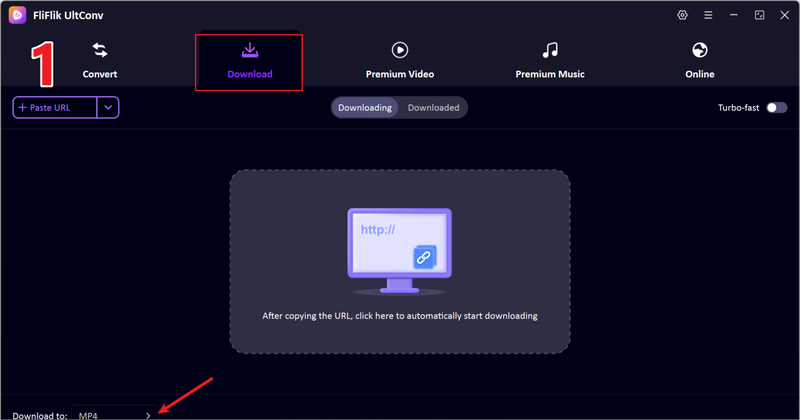
-
Select MP3 as your output format for the best audio quality.
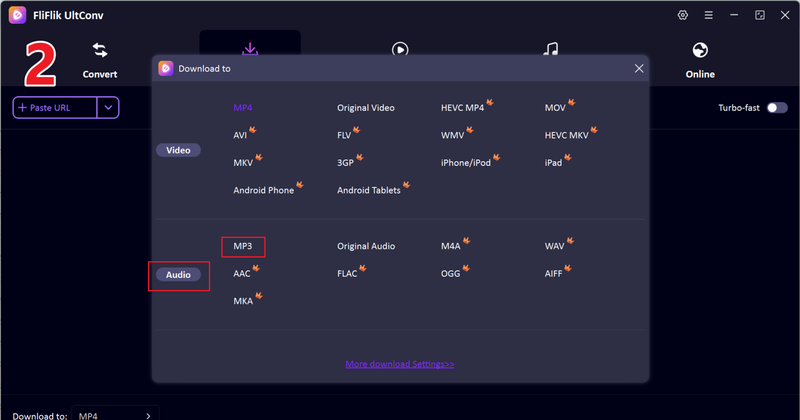
-
Open YouTube, copy the link of the video you want.
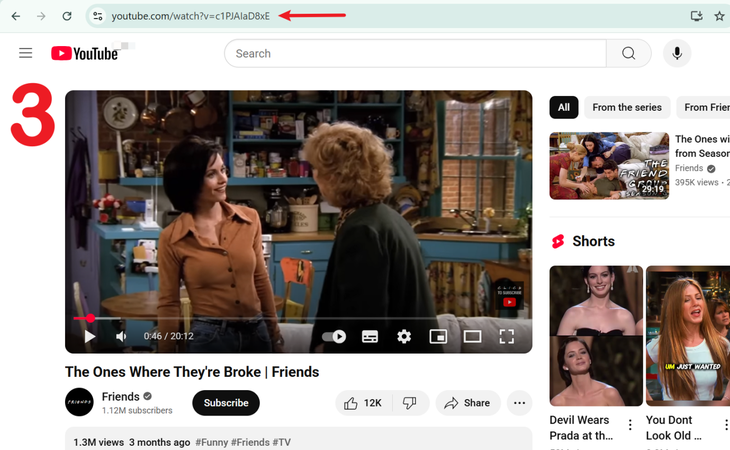
-
Return to UltConv. If it auto-detects your link, click Download to start.
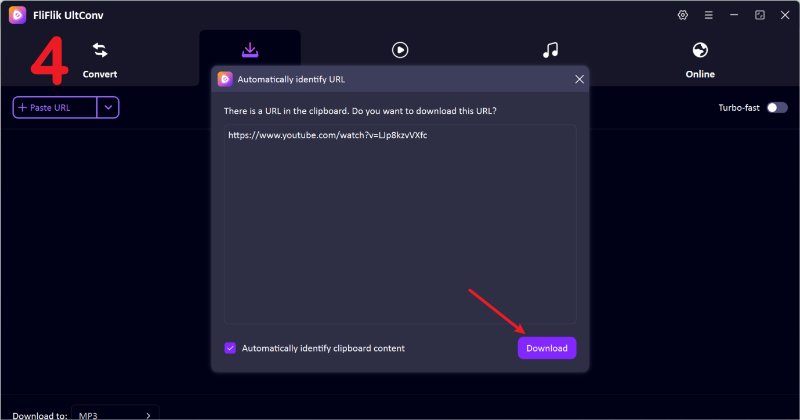
-
If the link isn’t auto-detected, paste it manually into the search bar and click Download.
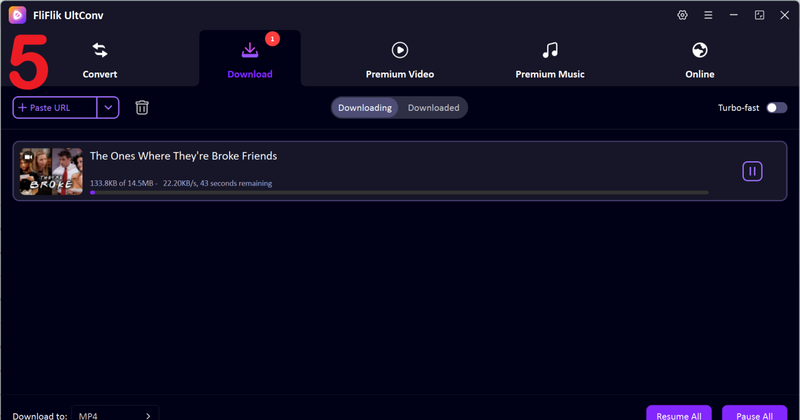
Once finished, your YouTube audio will be saved in MP3 format, ready to enjoy offline anytime.
Conclusion
It’s easy to convert YouTube videos to MP3 on your iPhone. Whether it’s music, podcasts, or lectures, having offline access gives you ultimate convenience. With reliable tools like FliFlik UltConv Video Downloader, you can safely convert YouTube to MP3 iPhone without compromising quality or speed. Download, convert, and enjoy your favourite content anytime, anywhere without limits. So download FliFlik UltConv Video Downloader today and simplify your audio library in just a few clicks!
FAQs
Q1. Can I convert YouTube to MP3 on my iPhone?
Yes, using trusted apps and tools like FliFlik UltConv, you can convert YouTube videos to MP3 directly on your iPhone and enjoy them offline.
Q2. What is the safest YouTube to MP3 converter on an iPhone?
FliFlik UltConv Video Downloader is one of the safest options, offering secure downloads, high-quality output, and no malware risks.
Q3. What is the risk of using YouTube to MP3 converters on an iPhone?
Unsafe converters can contain ads, malware, or compromise your privacy. Always use verified, trusted tools like FliFlik UltConv Video Downloader to avoid issues.
