Have you ever opened Spotify, typed in a song, and not gotten anything? Yes, that’s the Spotify search not working issue. You’re not the only one who can’t find what you’re looking for on Spotify. It’s a common problem that can be annoying when you just want to listen to music. Most of the time, though, search problems can be fixed quickly. In this article, we’ll show you how to fix Spotify search not working issues. We also list the steps to download Spotify music for offline listening, even if you don’t have a Premium account.
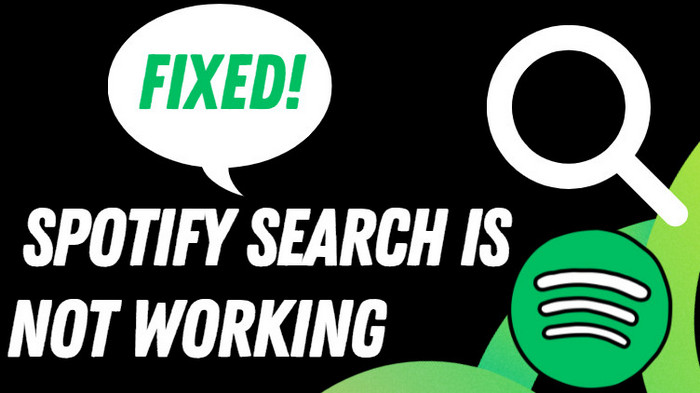
Part 1. Fix Search Not Working on Spotify
If the search bar isn’t working, don’t panic. Sometimes the problem is easy to fix, like a small bug in the app. First, try these steps:
1.1 Spotify Search Not Working
Some people who use Spotify say that the Search tab doesn’t show category filters like Browse All anymore; it just shows a blank page or recent searches. This is happening because Spotify is trying out a discovery feed that works like TikTok. It looks modern, but it’s not very good at helping you quickly find your favourite categories. Here is how to fix it:
- Step 1: Launch the Spotify app on your iOS or Android smartphone.
-
Step 2: At the top of the screen, tap the Search tab.
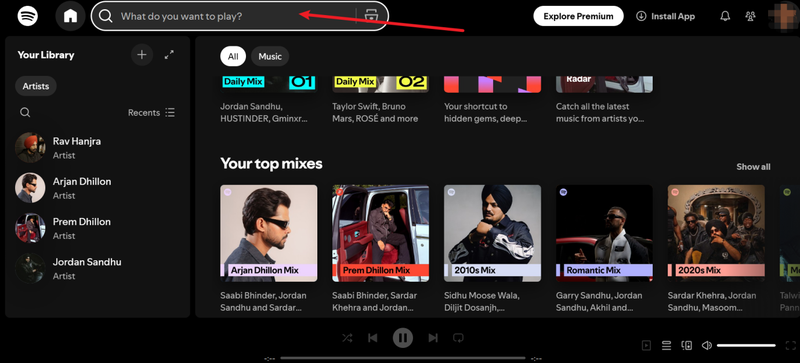
- Step 3: Tap the Search tab once more if all that appears is a blank page or your search history.
- Step 4: This refreshes the page and typically restores the Explore Your Genres and Browse All sections.
- Step 5: Select a category that appeals to you. Made for You, for instance, will display playlists that have been specially selected for you.
1.2 Spotify Playlist Search Not Working
Smart Shuffle might be the reason you can’t search or sort songs in a playlist. It adds suggested songs automatically and can mess up normal sorting. To fix it, do the following:
- Step 1: Launch the Spotify app on your Android or iOS device.
-
Step 2: Click on Your Library at the top of the screen.
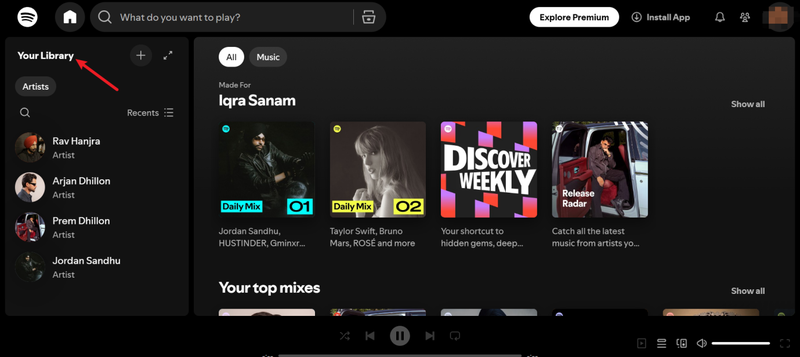
- Step 3: Go to the playlist where you can’t find songs.
- Step 4: At the top of the playlist, look for the Shuffle or Smart Shuffle button. Make sure Smart Shuffle is turned on. The icon for it usually looks a little different from the one for regular shuffles.
- Step 5: To turn off Smart Shuffle, tap the button. You can also turn off Smart Shuffle from the Now Playing screen.
- Step 6: To see the search bar, swipe down inside the playlist. You should now be able to search and sort songs like you always do.
Part 2. 5+ Ways to Fix Spotify Search Not Working
The search function may not be the most exciting part of Spotify, but it’s necessary to find the music you like. It can be annoying when it stops working and makes it harder to use the app. If the quick fixes from Part 1 didn’t work, these more in-depth ones might. Do each one until your Spotify search is back to normal and you can easily find the songs, playlists, or podcasts you want.
1. Check Your Internet Connection
Spotify needs a stable and reliable internet connection to show search results. If your search bar keeps spinning or doesn’t show anything, the first thing you should do is check your internet connection. Try switching from mobile data to Wi-Fi or the other way around. Restart your router to refresh the network if you’re using Wi-Fi. You can also reset the connection by turning on Airplane Mode on your phone for ten seconds and then turning it off. A quick network refresh usually fixes the problem without changing anything else.
2. Clear the App Cache
Spotify saves temporary files, or cache, over time to make the app run faster. Most of the time, this is helpful, but sometimes these files get messed up and cause problems, like with the search bar. Clearing the cache gives the app a fresh start and often fixes these small issues. Open Spotify on your phone or tablet, go to Settings > Storage, and tap Clear Cache to clear the cache. To see your Spotify cache on a computer, open the app and go to Settings > Storage > Cache. After that, click on “Clear Cache.” Don’t worry; this won’t delete your playlists, saved songs, or account info. It just deletes temporary files from the background and restarts the app.
3. Log Out and Back In
Sometimes the problem is just a bad session. When you log out and back in, your account connection to Spotify’s servers is refreshed. On a mobile device, tap Home > Settings > Log Out. Click on your profile picture in the top right corner of your desktop and then click “Log Out.” When you log back in with your email, username, or connected account, the app reconnects to the Spotify servers and usually starts working again.
4. Toggle Offline Mode
Turning Offline Mode on and then off again is a quick and easy way to refresh your connection. When you turn on Offline Mode, Spotify disconnects from the internet for a short time. When you turn it off, the app has to reconnect. This usually fixes small connection problems that might be affecting the search bar. To turn on Offline Mode on your phone, go to Settings > Playback. After about 30 seconds, turn it back off. To turn off Spotify on a computer, go to the menu and click File > Offline Mode (or Spotify > Offline Mode if you’re on a Mac). Wait a moment, and then turn it off. This simple switch works like a soft reset and can get the search function going again.
5. Update the Spotify App
Sometimes, the search doesn’t work because you have an old version of Spotify. It’s important to run the latest version because developers regularly release updates to fix bugs and make things run better. If you have a phone, go to the App Store or Google Play Store to see if there are any updates. If you’re on a desktop, click on your profile picture in the top right corner. If there is an update available, you will see a button that says “Restart and Update Spotify.” Installing the most recent version can fix search problems that are caused by bugs in the software.
6. Restart Your Device
If none of the steps above work, try restarting your phone, tablet, or computer. This may seem simple, but restarting your computer clears temporary memory and closes apps that are running in the background and could be causing problems with Spotify. After the restart, try opening Spotify again and see if the search function works.
7. Reinstall Spotify
If you’re still having trouble, a clean reinstall might be the best thing to do. To start, uninstall Spotify completely on your device. If your phone asks, clear any remaining data files on your mobile device. If you’re using a desktop computer, make sure to delete any Spotify folders that are still on your system’s app data or cache directory. Then, download the most recent version from the official Spotify website or app store and install it. Your playlists and liked songs will still be there when you log in again, but you’ll have a brand new installation that usually fixes problems that won’t go away.
Extra Tips: How to Listen to Spotify Offline without Premium
Another best way to fix Spotify search problems or to have full control over your music is to make your own offline collection. To download your Spotify music in MP3 format and listen offline even without premium we recommend you to use UltConv Spotify Music Converter.
UltConv Spotify Music Converter is a super easy to use and powerful tool that lets you save Spotify songs, albums, playlists, podcasts, and even audiobooks right to your device. You can change them into MP3s with a quality of up to 320 Kbps or into other formats like M4A, WAV, or FLAC. Once you’ve downloaded your music, you can always listen to it. You don’t need the internet, a Premium subscription, or to worry about losing access if Spotify has problems again.

- Download songs, albums, playlists, and podcasts.
- Convert to MP3, M4A, WAV, FLAC, and more.
- Enjoy crystal-clear 320 Kbps audio.
- Keep all song titles, artists, and album art.
- Batch download playlists and albums in one go.
▼ How to Convert Spotify to MP3 with UltConv
-
Download the FliFlik UltConv Spotify Music program to your Mac or Windows computer from the official website.
FREE DOWNLOADSecure Download
FREE DOWNLOADSecure Download
-
Launch the app and choose Spotify Music Converter from the list of tools in the Premium Music section.
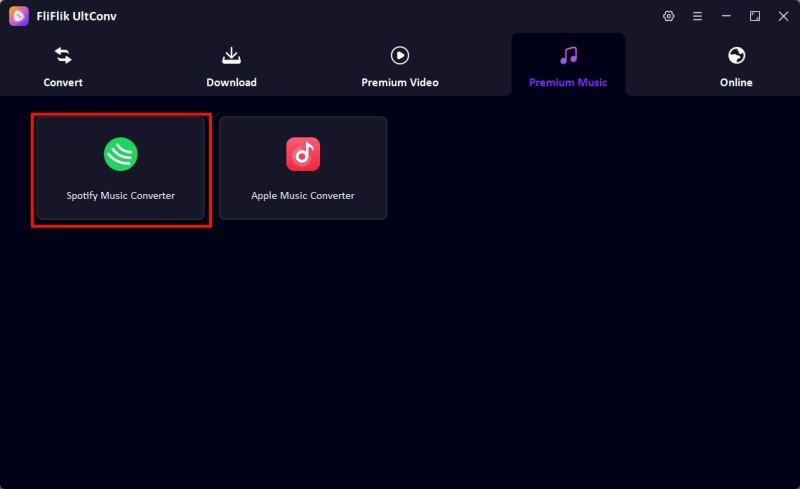
-
Open the converter and sign in to your Spotify account. You don’t need a Premium subscription; free accounts work just fine.
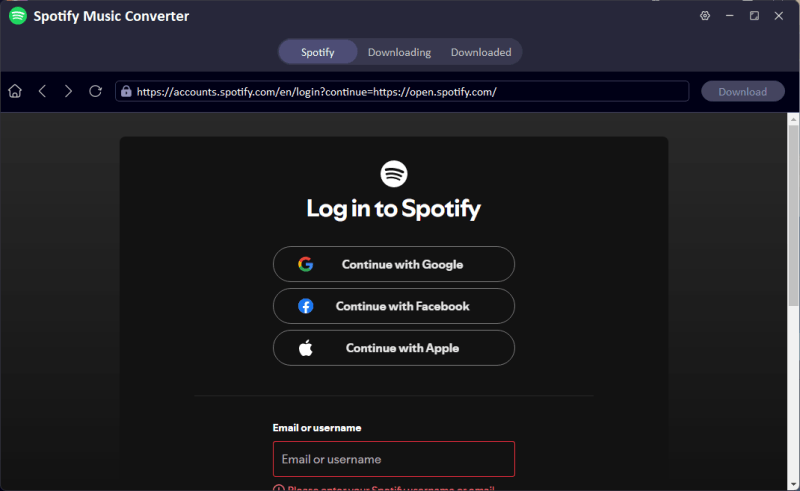
-
Choose the songs, albums, or playlists you want to keep and click Download to begin.
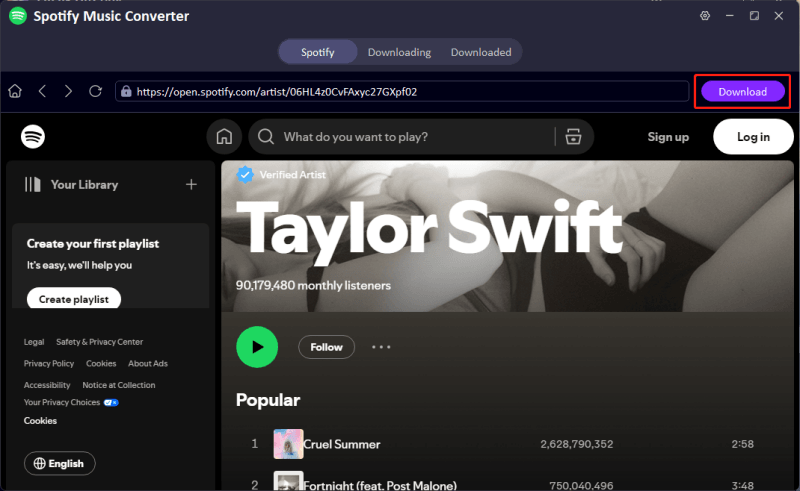
-
When the download is done, go to the Downloaded section to find your MP3 files. You can listen to them whenever you want.
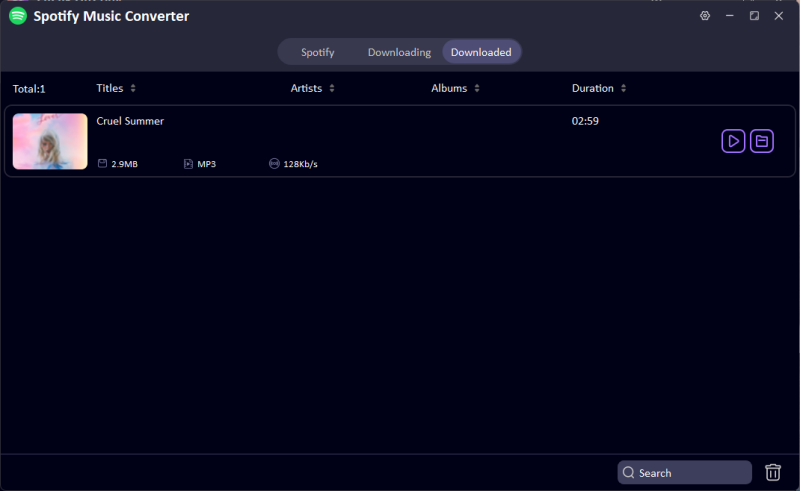
Final Words
It can be annoying when Spotify search doesn’t work, but as you’ve seen, there are a lot of ways to fix it. From refreshing your internet connection to clearing the app cache, logging out, or even reinstalling the app, one of these fixes should help your search bar work again. And if you don’t want to keep having the same problem, the best thing is to download your music. You can use the FliFlik UltConv to download your favourite songs, playlists, and podcasts in MP3 320 Kbps and listen to them whenever you want, even when you’re not connected to the internet. You won’t have to wait for the search bar to load or worry about Spotify bugs anymore. Overall this is the best solution to avoid all the hassle of online streaming and connectivity issues.

